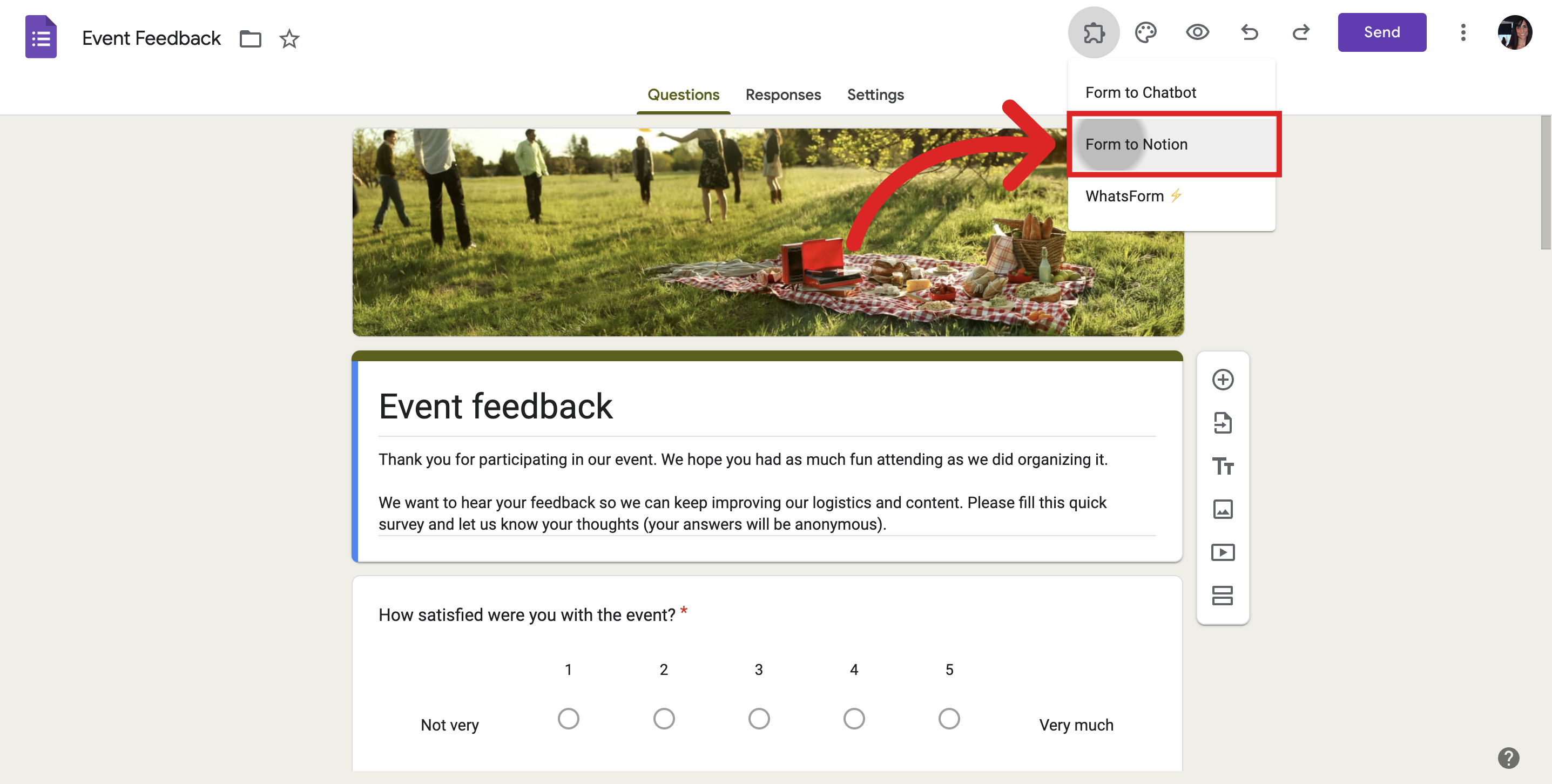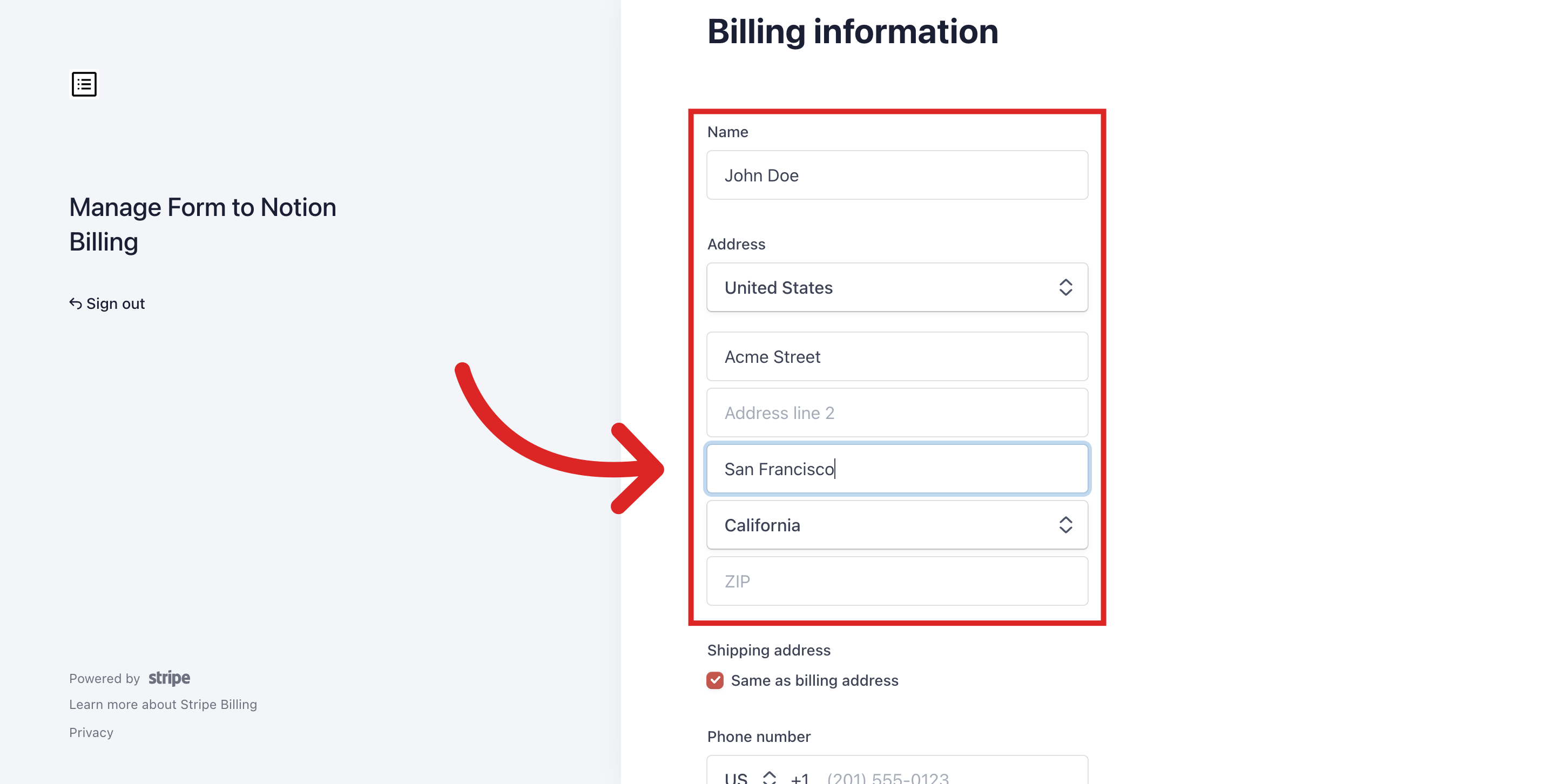This article will walk you through adding, updating, and managing your billing information for the Form to Notion add-on.
Accessing Billing Settings
Locate the Google Form where you use the Form to Notion add-on. Look for the add-on within your form. It will be listed under the Add-ons menu at the top.
Click on the Form to Notion add-on. That bring up a menu where you can choose the "Manage Billing" option. This will redirect you to Stripe, our secure billing processor.
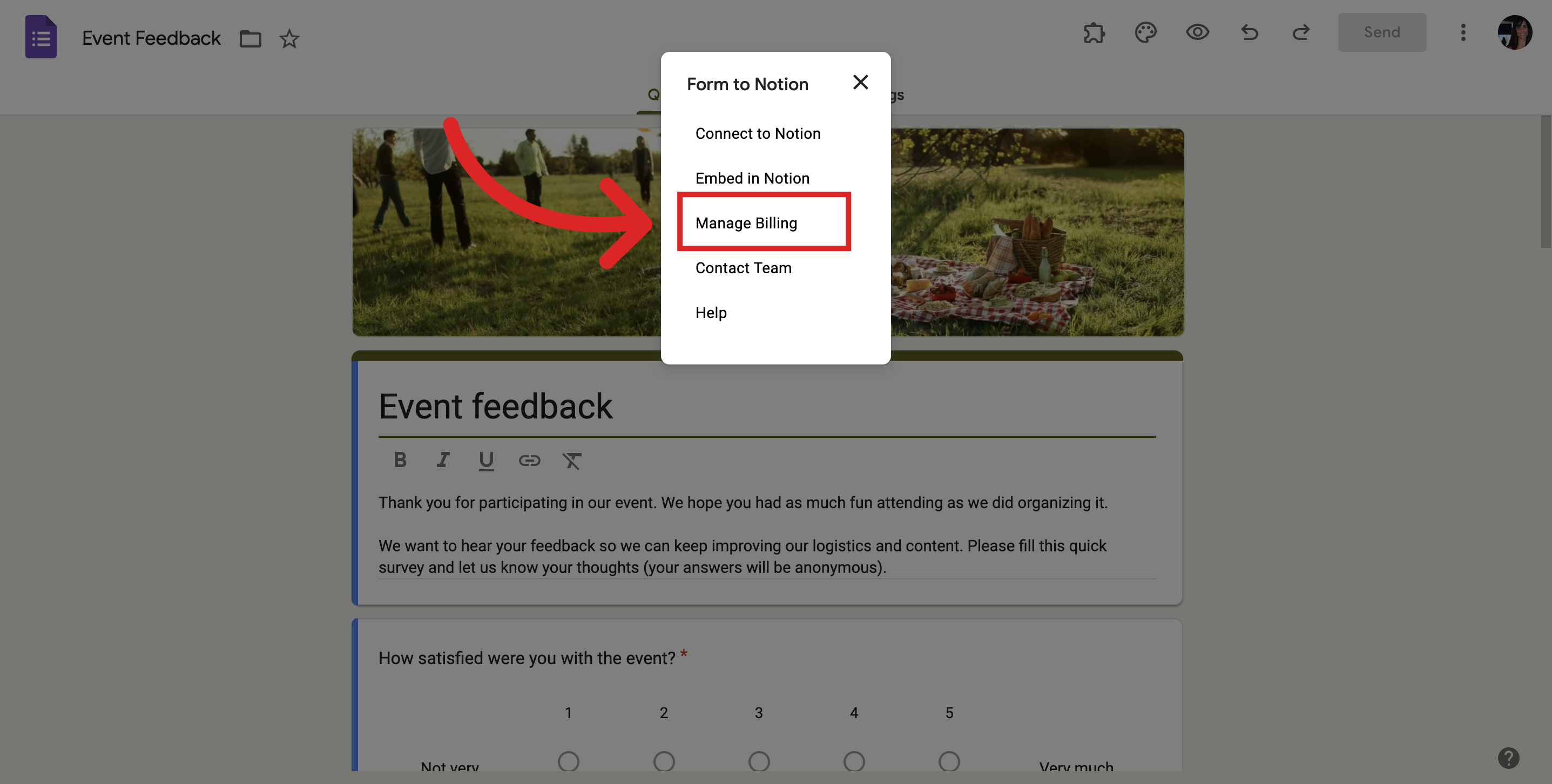
Update billing information
Within Stripe's interface, find the section labeled "Billing and Shipping Information." Click on "Update information" to edit the details that appear on your invoices, such as your company name and address. Once you've entered the desired information, remember to save your changes.
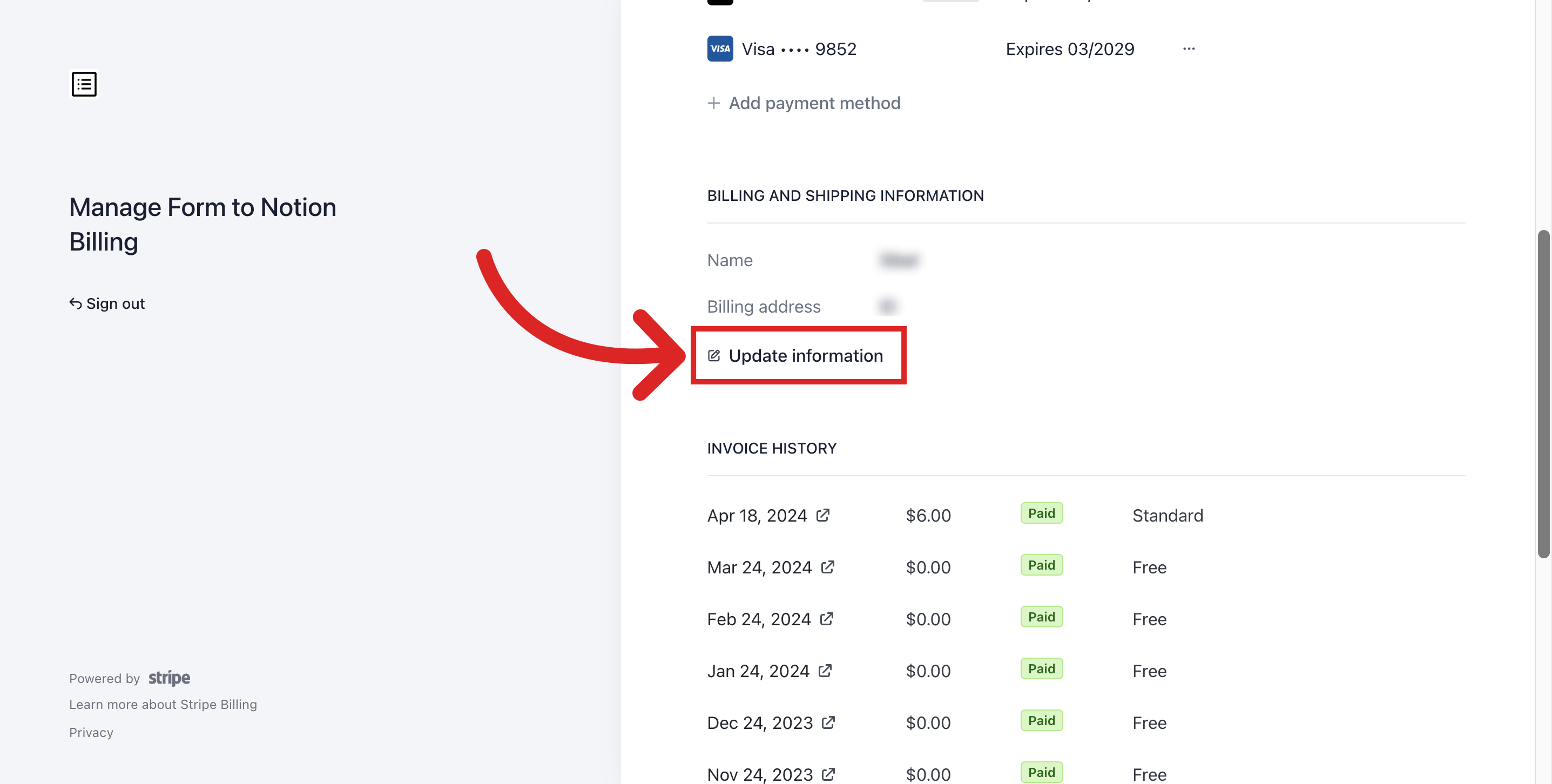
Here you can add all your billing address information.
Save all the changes you have made.
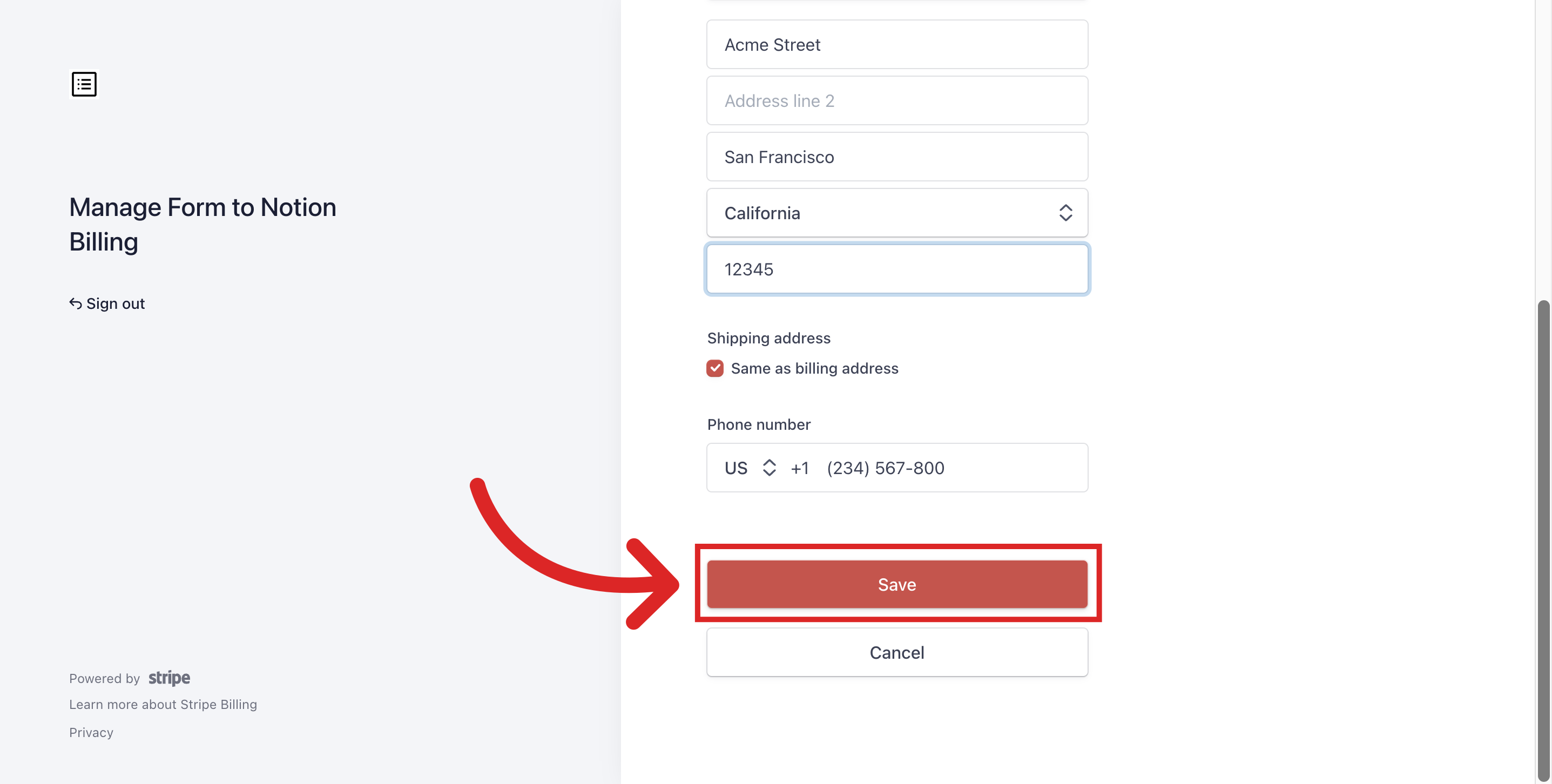
Adding or Updating Payment Methods
The Stripe interface allows you to add a new payment method or update an existing one. This lets you choose your preferred payment method for the Form to Notion add-on's service.
You can also designate a preferred payment method as your default for any future charges.
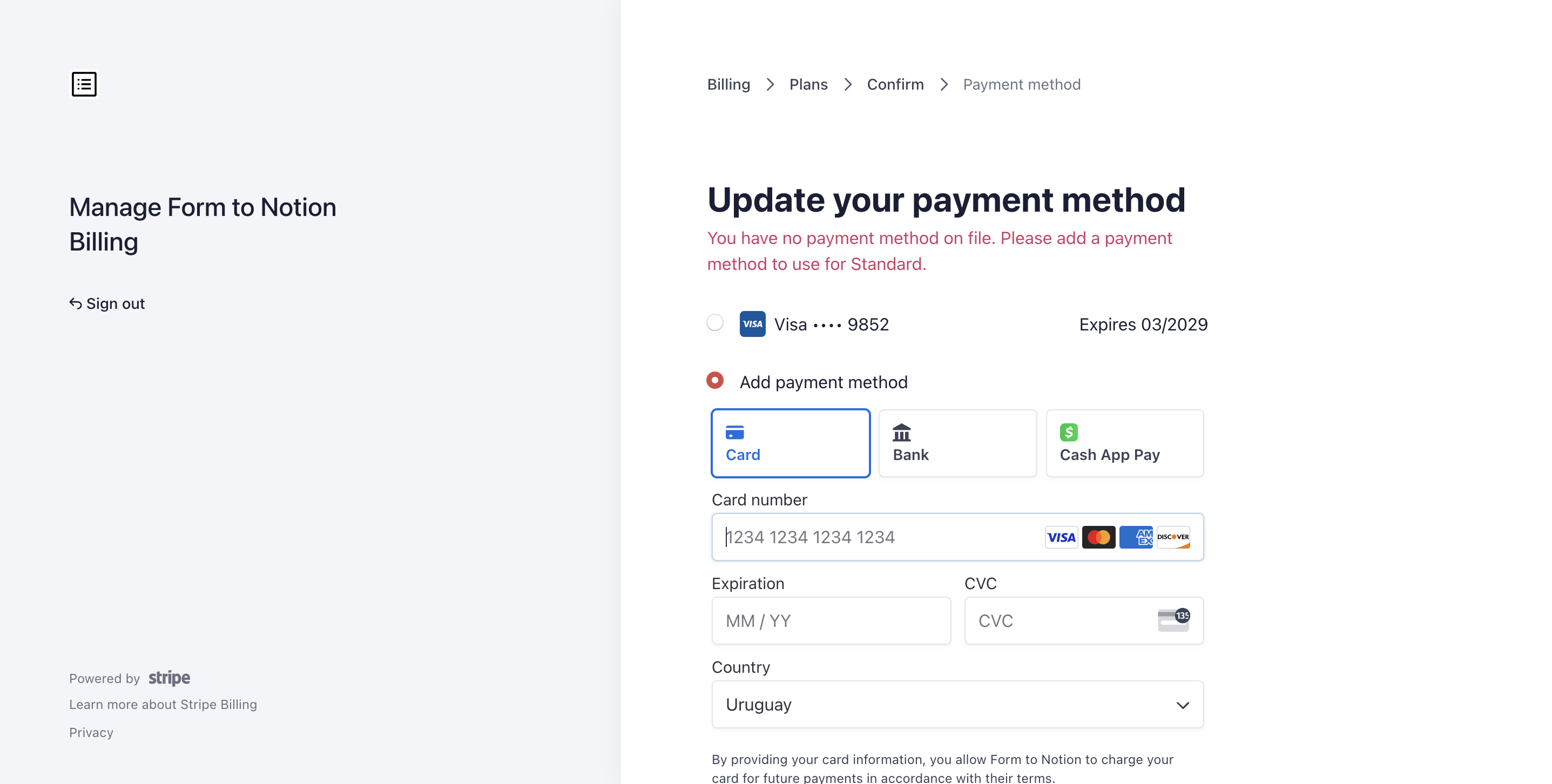
Here is the option to make one of the payment methods as default.
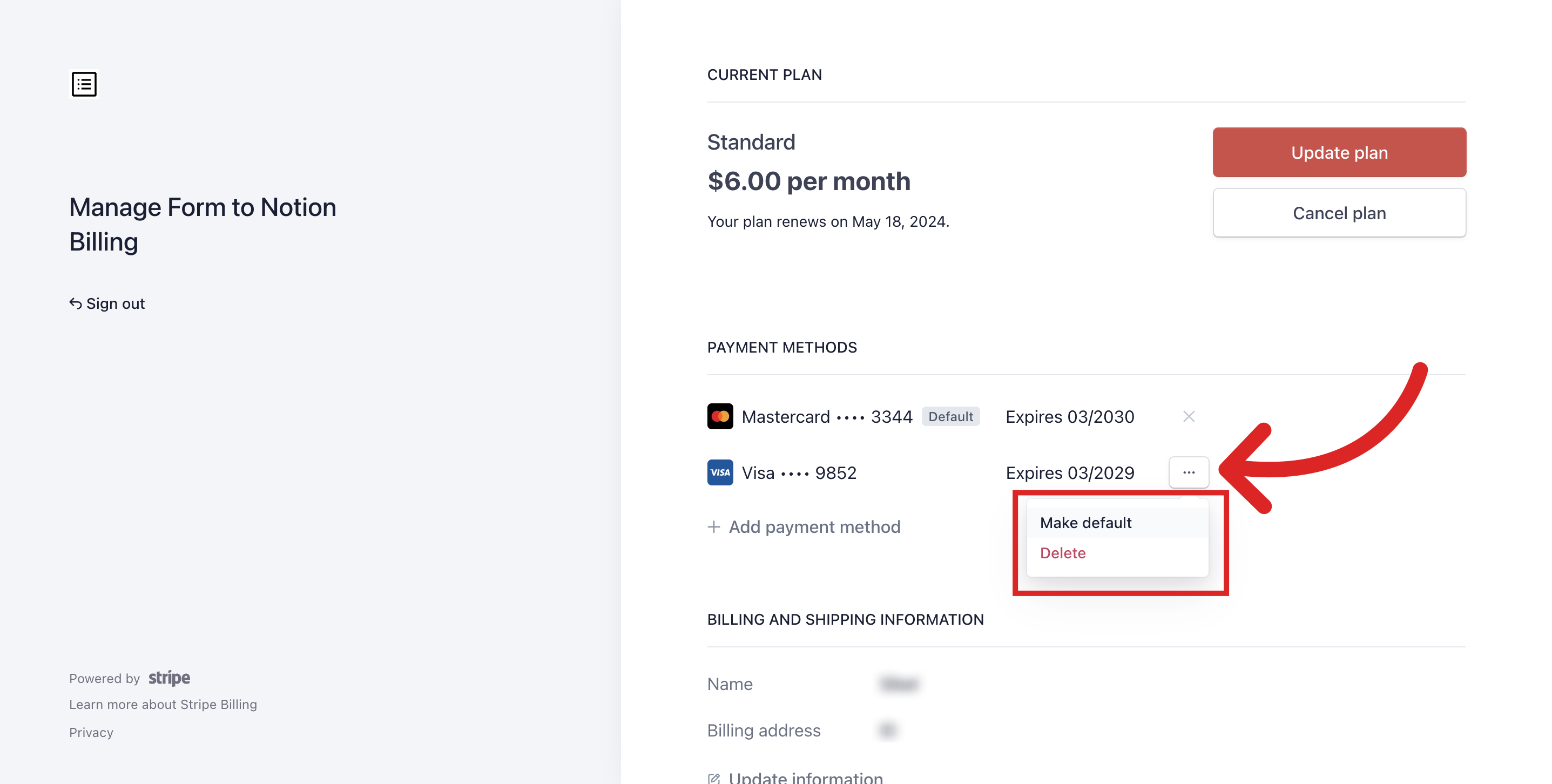
Upgrading Your Plan
Locate the "Update plan" section within the Stripe interface. Clicking on this will provide you with options to upgrade your current plan for the Form to Notion add-on.
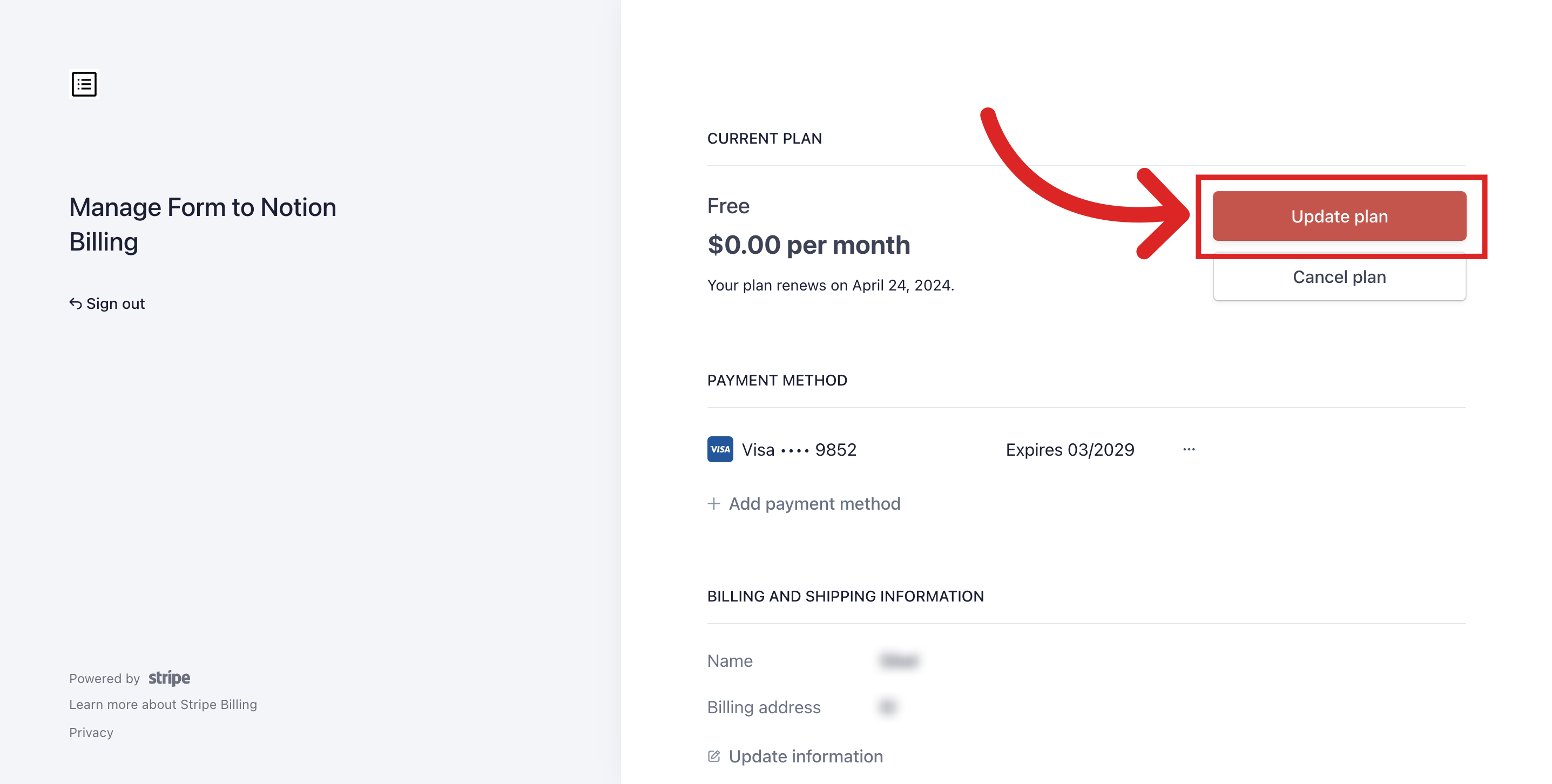
Carefully review the upgrade details before confirming your plan change to ensure you're selecting the desired plan.
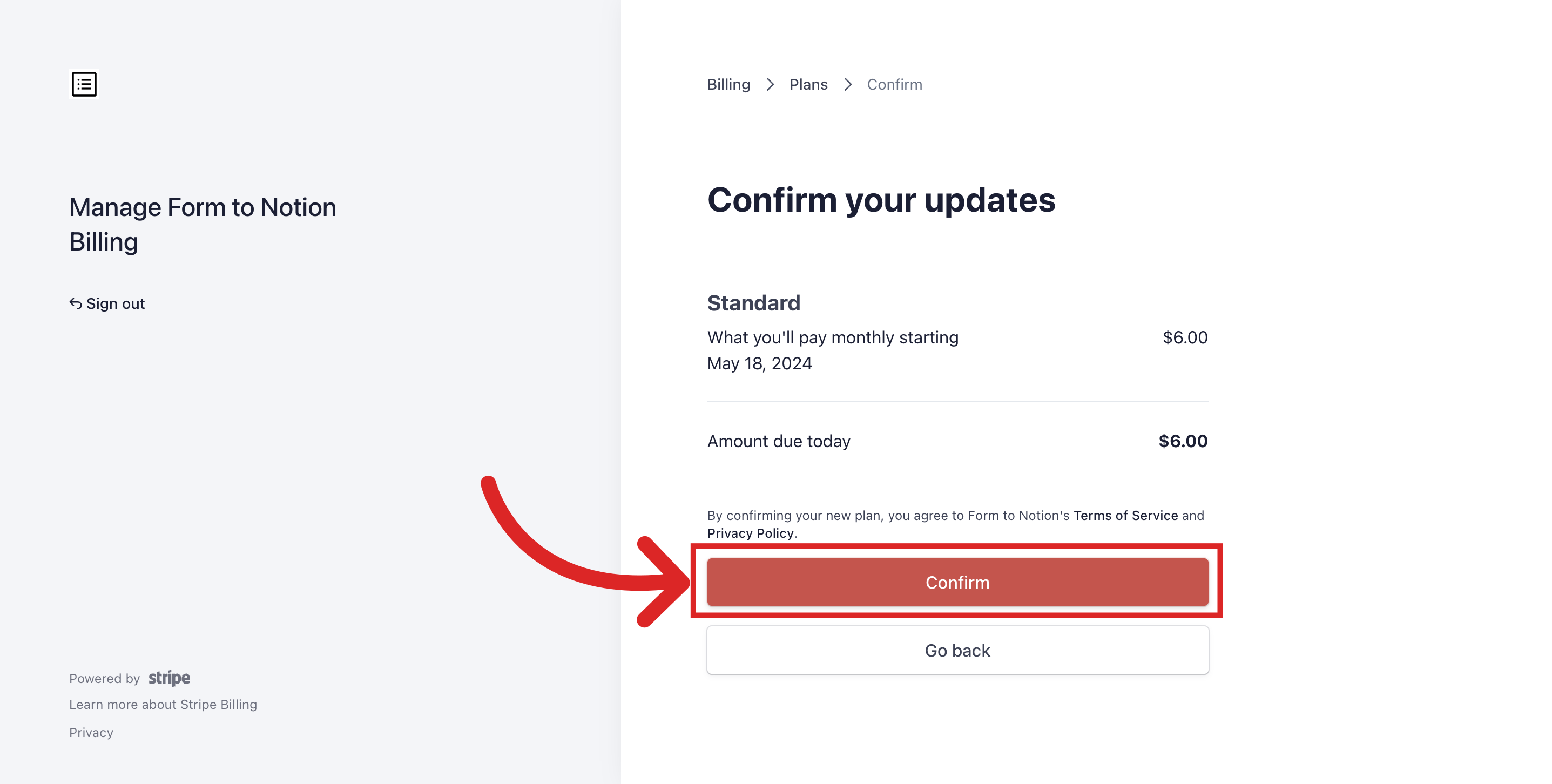
Accessing Invoice History
The Stripe interface also provides an "Invoice History" tab. This section keeps track of all your previous invoices for the Form to Notion add-on.
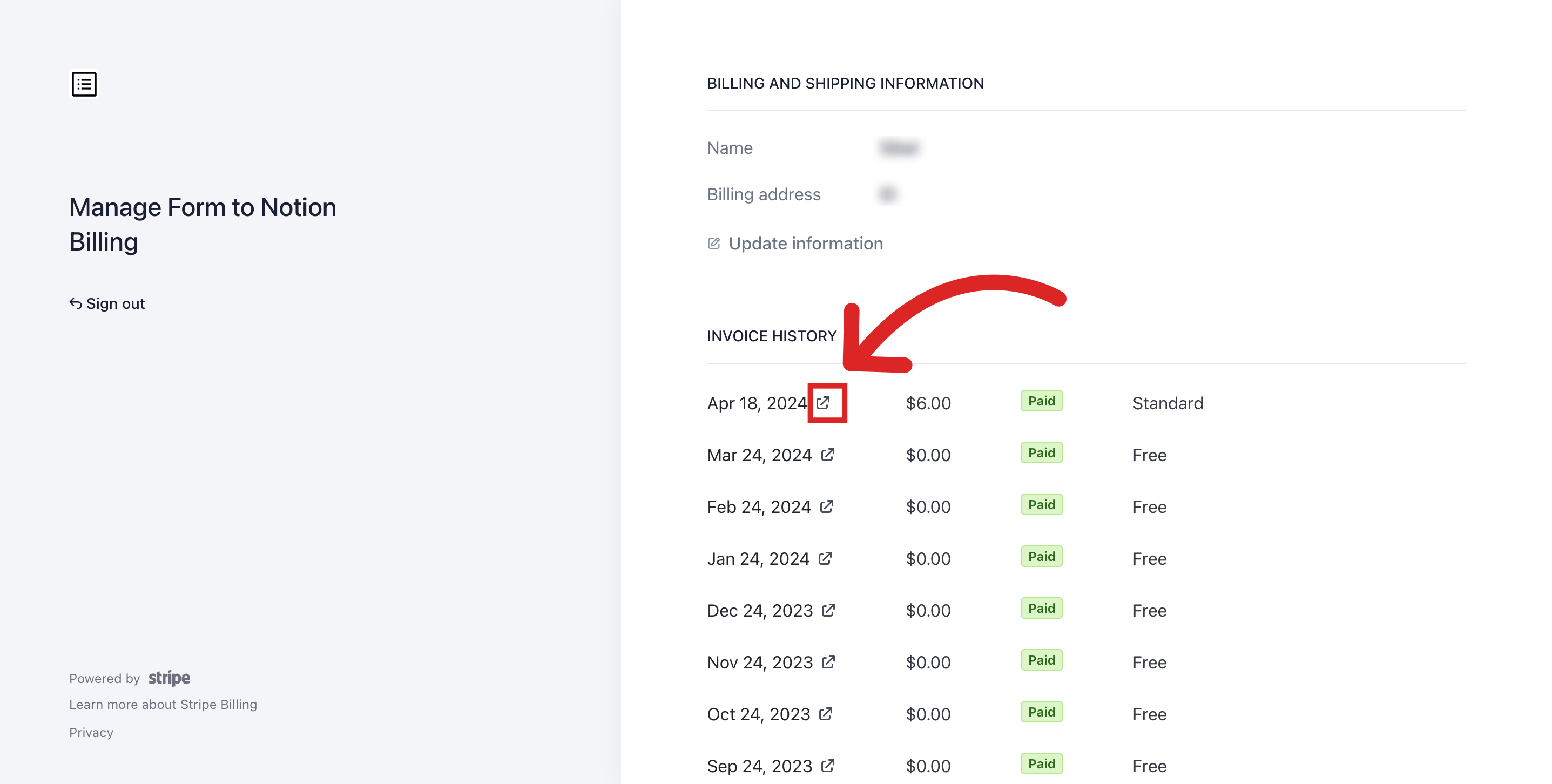
Click on any invoice listed in the history to view the specific payment details associated with that particular billing period. Each invoice also provides the option to "Download receipt" for your records.
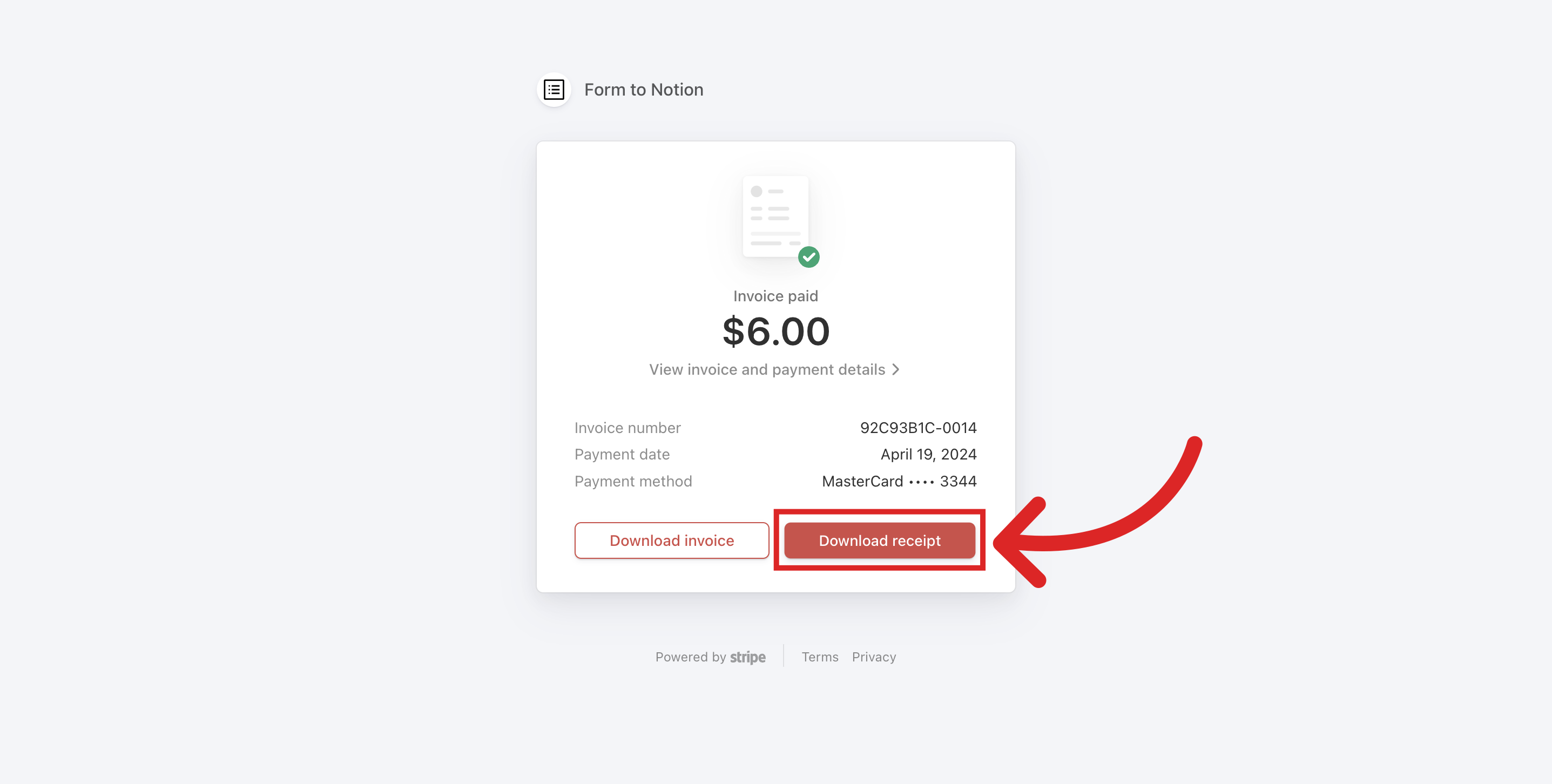
By following these steps, you can easily manage your billing information, payment methods, plan options, and access past invoices for the Form to Notion add-on.
Still need help?
Contact us